HBO is an online streaming platform with a ton of content that’s blocked to Australians. Read how to access all of HBO in this step by step guide.
How to Watch HBO in Australia
HBO has been a prominent fixture in the entertainment realm in the United States and other countries for decades. You can now stream HBO with the platform’s HBO Go and HBO Now services, which afford subscribers pretty much all of the programming an individual subscribing to the cable channel would get, meaning that you can enjoy programmes like Veep, Game of Thrones, Westworld, The Sopranoes and more.
This is great if you live in the United States. However, if you are in Australia, there is no direct way to gain access to HBO unless you get around geo blocking.
Why Can’t You Watch HBO in Australia?
The shows in HBO’s catalogues are only regionally licensed to HBO Go and Now (i.e for the US). Because HBO doesn’t have a license to broadcast its library in Australia, they have to block people from Australia attempting to access it. You can make it seem like your device’s IP address is in the US by using a VPN.
What to Look for When Choosing your VPN
Confused about which VPN to choose? VPN providers are in no short supply, but here are some factors you should consider before deciding on a VPN service.
Speed
No one likes buffering. You should look for a VPN that offers options with different configurations for different purposes, ensuring that you will never have to worry about speed.
Security
Look for features that contribute to your online safety, like no-logging and anonymity policies with protection mechanisms like IP hiding and kill switches. Ensure that your VPN provider sends your internet traffic through multiple servers, not just one, to maintain a high level of anonymity.
Accessibility
If you’re using a VPN to work around geo-blocking- which, for the purposes of this article, we assume you are- you should pay attention to the availability of a VPN by countries to ensure that no matter where you are, you can connect to the services you love.
Tech Support
Knowing that your questions and concerns will be attended to is important, especially if you aren’t well-versed in VPNs. Look for a comprehensive FAQ section and dedicated representatives.
Versatility
Ensure that your VPN network supports a wide range of platforms and operating systems. A good VPN will offer simultaneous connections for your laptop, PC and smartphone.
Price
Choosing a free service isn’t worth it, as there are no guarantees when it comes to privacy, security and performance. There are affordable options out there that are safe and reliable, while still offering great performance.
Setting up Your VPN
Most VPN apps support the Open VPN protocol, meaning that you will simply need to allow the app access to configure settings.
Setting up a VPN in Windows 10
You will first need to create a VPN profile for your particular VPN service.
- Click on the Windows button, then Settings > Network & Internet > VPN. Click on Add a VPN Connection.
- In the page fields, select Windows for your VPN provider. Name your VPN. Enter the server name or address, the VPN type and the type of sign-in info.
- Add a user name and password (recommended).
- Save
- To connect to your VPN, go back to Settings > Network & Internet > VPN. Click on your VPN name.
- If you want, you can now select Advanced Options to edit the connection properties, clear your sign-in info or set up a VPN proxy.
- Select Connect and enter a password if you’ve set one.
- Setting up a VPN in Chrome OS
Head to the Chrome Web Store to find an extension for your VPN, go to Google Play Store and get a VPN app or download one from the VPN’s site. Your VPN should provide prompts on how to set it up.
You can also do it manually. To install a VPN that works with L2TP/IPsec and OpenVPN:
- Click on the time in the lower right corner of your screen, and click on Settings.
- Click on Add connection and then on OpenVPN / L2TP.
- Add all the necessary information.
- Click Connect.
If you need a certificate:
- Head into chrome://settings/certificates.
- Go to the Authorities tab. Find the correct certificate in the list and click Import.
- Then follow the above instructions for setting up the VPN.
- Setting up a VPN in iOS
If you download an app from the App Store, it should configure settings automatically. Here’s how to do it manually:
- Go to Settings > General.
- Scroll and select VPN.
- Tap on Add VPN Configuration and then on Type to select a security protocol. Follow the instructions.
- Go back to the Add Configuration screen, and add the necessary information.
- Enter your username and password. You can also use a proxy if you want to.
- Tap Done
- You will be brought back to the VPN screen. Toggle the Status switch to On.
- Setting up a VPN in Android
It should configure automatically, however, here’s how to do it manually:
- Settings > Network & Internet > Advanced > VPN
- If you don’t see Network & Internet in Settings, then search within Settings for VPN. Press the Add button.
- Create your VPN profile and Save.
- You’ll be taken back to the VPN screen, where you should see the name of your VPN. Tap on it, and put in your name and password.
- Connect.
- Enter the VPN name, type, server address, username and password.
- Save.
The Best VPNs to Watch HBO in Australia
Note that a VPN’s encryption may slow your internet connection speed a bit. All prices are in USD:
NordVPN
Pros
- 30-day money back guarantee
- Over 5 200 servers
- Allows for six simultaneous connections
- No-logging policy- they will not log any information about you or what you view online
- Works with HBO and other geo-restricted streaming services
Cons
- Cannot purchase additional simultaneous connections
NordVPN’s month-to-month plan is more expensive than some other VPN options, however the price gets cheaper per month the longer you commit. The plans are as follows:
- Month-to-month- $11.95 per month.
- One year- $83.88 per year. This breaks down to $6.99 each month.
- Two-year- $95.75 upfront. This breaks down to $3.99 per month.
- Three-year- $107.55 upfront. This breaks down to $2.99 per month.
Surfshark
Pros
- Over 800 servers
- Headquartered in British Virgin Islands
- User friendly
- Fast speed
- No-logging policy
- Works with HBO and other geo-restricted streaming services
At $1.99 a month, Surfshark is a good enough reason to give them a try, however it also delivers in terms of speed and security.
Cons
- New in the VPN game
- Email support is patchy at times
ExpressVPN
Pros
- Jurisdiction in British Virgin Islands
- 30-day money back guarantee
- Over 3 000 servers
- No-logging policy
- Fast speeds with strong encryption, even with long-distance connections
- Excellent customer service
- Works with HBO and other geo-restricted streaming services
Cons
- Only supports three simultaneous connections
As one of the most well-known VPN providers on the planet, they are renowned for valuing privacy.
Their plans are as follows:
- Month-to-month- $12.95 per month.
- Six months- $9.99 per month.
- 15 months- $6.67 per month.
Conclusion
Those outside of the United States have been left to try and find ways to work around geoblocking. There are a number of ways to do this, however we recommend that you use a VPN, be it NordVPN, Surfshark or ExpressVPN, which are safe, fast and reliable.