“I have a Samsung Galaxy S8 and it has a permanent notification that reads “SIM card is not from Verizon Wireless”. How can I get rid of this?”
Constantly being on the receiving end of annoying mobile phone notifications and not knowing how to get rid of them, can be extremely frustrating. In some cases this notification periodically pops up and on other devices it’s a constant occurrence.
Either way, it’s annoying and users will want to know what it means and how to get rid of it – and that’s exactly what this article is about.
Why am I Getting This Notification
So, let’s get to the bottom of this. Why are you getting this notification? Well, there are two reasons.
- The mobile device has been locked to its carrier, Verizon Wireless, and you’ve gone and put a SIM card from another carrier into the phone.
- The device was unlocked from Verizon, but the APN was set incorrectly so it cannot correctly connect to the network.
Either one of these reasons will result in the pop-up notification currently troubling you.
So, now that you know why you’re seeing it, let’s take a look at how to get rid of it.
How to Remove “SIM Card is not from Verizon” Notification
Once you know the reason why your device keeps throwing you the notification, it’s easy to decide on your next move – mostly because we’ve already done the dirty work for you. In this article, we’ve put together a guide for either situation so that you can fix the problem easily and quickly.
Reason 1: The Mobile Phone is Locked to Verizon Carrier
If your device has been locked to the Verizon Wireless carrier, the best way to resolve the issue of the notification is by getting your device unlocked.
As is the case with most carriers, Verizon has a policy regarding unlocking devices which means that only some of their customers are eligible and it’s a fairly expensive process even if you do qualify.
Another option is to use an IMEI unlock service, like DirectUnlocks. This type of service affords you the ability to quickly and efficiently unlock your phone from its carrier. Once the phone has been unlocked, the notification reading “SIM card is not from Verizon” will no longer trouble you.
Best Features of DirectUnlocks:
- Completely safe and 100% legal
- Ability to successfully unlock devices from several different carriers across various countries
- Unlocks devices within 24 hours
- Offers you the ability to use a SIM card from any other carrier once unlock is complete
- Entire process is done remotely by professional experts with little to no effort on your part
- Offers a 100% money-back guarantee if your device cannot be successfully unlocked
We highly recommend DirectUnlocks because it’s fast, efficient and can successfully remove the carrier lock regardless of which carrier or device you’re using. Sold? Good. Here’s how to go about doing it:
- Visit the DirectUnlocks Verizon Network Unlock website
- Click on the drop-down menu to choose your device model and country
- Submit your IMEI number
- Click “Continue”
- Complete payment
As soon as the payment has been completed, they will start processing your order. You can track its status online and your device will be successfully unlocked within 24 hours.
If you don’t know your IMEI number, simply dial *#06# and your device will display the number.
It should be clear that this is a super simple process and all you need to do is submit a few details regarding the device. Once the unlock process is successful, the notification should stop appearing.
Reason 2: Your Device was Incorrectly Unlocked
So, if your device is not locked to Verizon, there are two things you can do to remedy the notification situation.
Mobile devices use something termed Access Point Names (or APNs) for the connections they make between themselves, the internet and their carrier. Each carrier has its own APN and some may even have multiples. This largely depends on whether or not the devices registered to it gets paid monthly on account, or via Pay As You Go.
If your device isn’t locked to its carrier and you’d like to change to a SIM card that’s from a different carrier to Verizon, you’ll need to ensure that the APN information that’s been set on the device matches that of its SIM card.
So, say for instance you would like to make the switch to T-Mobile, you’d have to make sure that the APN information that you set on the device matches that of T-Mobiles. Each carrier’s APN information can be found on their official websites, but we’ll go through the process to ensure that it’s crystal clear.
- Setting the APN of a T-Mobile SIM Card
Make sure that you follow this guide to the letter. If you enter the incorrect APN settings or if you make the wrong change or don’t enter the setting exactly, the network connection won’t work. What’s important to note here is that formatting matters – so pay attention to upper- and lowercase!
Here’s how to set the APN:
- Launch “Settings”
- Go to “Mobile Network Settings”
- Click on “Access Point Names” (it could also titled “APN)
- Click “+” (it will be right at the top)
- Input the below data into the appropriate fields and if there are additional fields, leave them blank:
- Name: T-Mobile
- APN: epc.tmobile.com (non-LTE devices) or Fast.t-mobile.com (LTE devices)
- MMSC: http://mms.msg.eng.t-mobile.com/mms/wapenc
- MMS protocol: WAP 2.0
- MCC: 310
- MNC: 260
- APN Type: default,supl,mms
- APN Protocol: IPv4
- APN Roaming Protocol: IPv4
- Bearer: Unspecified
- Make sure that you have entered the above information exactly.
- Click “Save”
- Double check to see whether or not the notification error is still present
More details regarding the T-Mobile APN information can be found here.
If you’d like to change to AT&T instead of T-Mobile, you can get the necessary APN information by clicking here. If you have a different network in mind, simply google [network name]+“APN”
Please Note: Verizon has this annoying habit of locking APN settings as well. If this is the case with your device, you will face a small hurdle. If your APN settings have been locked, you’ll have to root the device (Android), go to the app store and download and install “Build Prop Editor”. This app will allow you to access system files without limitations and then you’ll be able to amend the APN settings as per the above guide.
2. Temporary Solution: Force Stop the Activation Agent
A less risky solution to that noted above that doesn’t require rooting is to employ a force stop on the Activation Agent process. It is fairly harmless and will only provide a temporary solution but it will give you a much-needed break from the irritating notification that reads “SIM card is not from Verizon Wireless”.
- Launch “Settings”
- Go to Applications>Applications Manager
- Check to see which apps are running
- Disable all Verizon apps
- Disable the Activation Agent process
- Exit “Settings”
It may take a little while before this method works. Android devices are designed to reboot processes like the above if they are deemed important, so if notifications persist – repeat the process.
Yes, this is not a perfect fix but it will give you a break from those pesky notifications and is fairly harmless.
The Verdict
Although it may be a massive headache having a device locked to Verizon, it’s actually very easy to fix the problem.
If your device has just been locked to the carrier, it’s very simple to get around the problem. So, if your device is locked and the notification is bothering you, simply head over to the experts at DirectUnlocks and let them handle it for you.
If your device is unlocked and you’re experiencing the notification, it may be more tricky to fix but it’s not impossible – follow our APN guide to help you remedy the situation.