In short: The iPad or iPhone DNS Bypass is a popular method for resolving iCloud locks on iDevices. This article will take an in-depth look at this solution.
The iCloud Activation Lock, albeit a welcome security development, has caused frustration for the buyers of second-hand devices or those that spent hours coming up with the perfect unhackable iCloud password only to promptly forget it immediately. In either case, the iCloud Activation Lock will prevent you from using the device.
It is possible to get in touch with the customer support team at Apple, but they will only assist you if you have proper user authentication and they may even request the original purchase receipt of the device. In addition to this, they will ask you a lot of questions, so this method may be very tedious.
One of the best ways to get your iCloud-locked device active again, is by using the iCloud DNS Bypass – and as an added bonus, it’s free!
About iCloud DNS Bypass
Your iOS device sends an activation request to the Apple servers each time it is set up, factory reset or restored. The Apple servers will then process this request and look at the status of the device in question. If the device has the Find My iPhone feature enabled, the iCloud Activation Lock will appear on the device requesting the iCloud account details and password.
If you don’t have access to the account details or have forgotten them (this being your Apple ID and password), then the Activation Lock will prevent you from using the device. However, the iCloud DNS Bypass is one of the best ways to remove this lock for free.
DNS stands for Domain Name System and how it works is that it converts the letter-based names of domains into number-based IP addresses. Then it uses a DNS server to run the application as a host.
This means that if your device has suffered the iCloud Activation Lock, using the DNS Bypass method will change the activation path and instead of sending it from the Apple server for authentication, it will send it via the iCloud Bypass DNS server. Although this might seem like a convoluted process, it’s really not all that complex.
The IP server path of any device can be changed using the WiFi settings. You can access these settings even if the device has already been iCloud-locked. You simply select the manual WiFi setting and then amend the DNS address.
As soon as the device is DNS activated, a couple of apps will be unlocked and you can then play games, take photos and surf the net as well as a couple of other things.
Cons of iCloud DNS Bypass
- There is no guarantee that it will always be successful in unlocking a device
- Not compatible with all iOS versions (possibly for iOS 8 – 10 but it may not function for all versions)
- DNS activation doesn’t restore a device to full functionality – the device will only have limited features
- The iCloud DNS Bypass is only a hack that restores limited functionality of your iOS device, it is not a proper or complete unlock service.
If you are looking for a complete Activation Lock removal service, it is best to choose one of the iCloud IMEI Unlock services that are available on the market.
Tried and Tested iCloud DNS Bypass Solution [2019/2020]
The iCloud DNS Bypass 2019/2020 is simple and easy to use. The following instructions will help you perform a DNS Bypass on an iOS device that’s been locked by the iCloud Activation Lock.
How to perform a DNS Bypass for the iCloud Activation Lock
NB: It is super important to ensure that your device has a SIM card installed before trying the iCloud DNS Bypass.
- On the iCloud Activation Lock screen, select your country and language and click proceed
- You will get redirected to the WiFi settings and asked to connect to a network
- Click on the i-icon next to the WiFi network (if there is none, go to: Home>More WiFi Settings, and see if you can find it there)
- Disconnect the WiFi network – to do this, click on the i-icon mentioned above, go to connection settings and click on “Forget this Network”
- Click on the i-icon again and submit a DNS server linked to your country in order to bypass the iCloud Activation Lock. Choose the relevant one below:
DNS Server IP Addresses for the iCloud DNS Bypass Procedure
USA: 104.154.51.7
South America: 35.199.88.219
Europe: 104.155.28.90
Asia: 104.155.220.58
Australia and Oceania: 35.189.47.23
Other: 78.100.17.60
- Once you’ve submitted the DNS IP Address, click Back on the left-hand side of the screen
- Turn on the WiFi
- Select the WiFi network
- Enter your password
- There will be an option to go to the Next Page, but don’t click on it. Instead click Back, which will take you back to the iCloud Bypass screen.
- Scroll down, go to Menu and set up all your apps, internet, camera, music etc.
Bonus Content: Using the iCloud DNS Bypass “Crash”
The above mentioned method will allow you limited functionality of your device. But the truth of the matter is that nobody wants limited functionality because iPhones are already so expensive – the least you should get is full functionality, am I right?
Therefore, these are advanced instructions that will help you use the device as normal using the “Crash” method.
NB: This advanced method will only be a temporary solution as the device will once again be locked if it is rebooted. So, don’t reboot it unless it is absolutely necessary.
How to Use the iCloud DNS Bypass Crash
- Complete the above mentioned method instructions and then go to: Menu>Applications
- Locate and click on “Crash” – your device will automatically restart
- Once it has restarted, select “Language and Country” where you’ll be redirected to the interface prompting you to “Choose a WiFi Network”
- Click on Home and then “More WiFi Settings”
- Click on the i-icon alongside the WiFi
- Go to Menu>HTTP Proxy
- Clear the existing HTTP address and enter 30 distinct emojis in the “Server” area
- Enter “8888” over the “Port” where it reads “Port Zone”
- Click Back and then Next – you will be redirected to the unlock screen
- Click on Home to complete the unlock
- Click on the Language option until the home screen appears
- You will now have access to more functions of your device.
What to Do if the iCloud DNS Bypass Does not Work – Using an iCloud Unlock Service
You may find that the above mentioned iCloud DNS Bypass solution doesn’t work for you. If that is the case or if you simply don’t want to go to all that trouble, the alternative solution is to try an iCloud unlock service.
We highly recommend AppleiPhoneUnlock as our iCloud unlock service of choice as it is compatible with all iOS devices including the most recent iPhone 11! It is a reliable service that offers a permanent unlock for any iOS, iPadOS or even watchOS device. It also restores a device to full functionality which means that you won’t have to give up any features.
iCloud DNS Bypass Not Working – Verified Alternative Solutions
AppleiPhoneUnlock is a tried-and-tested method that will easily unlock your device using the IMEI or serial number. If you want to remove the iCloud lock from your device, especially if the iCloud DNS Bypass method is not working, follow the below instructions.
NB: Before proceeding with any iCloud unlock service, make sure that you have a Clean iCloud Status using a reliable IMEI checker. If the device has been blacklisted which means that it’s been reported as lost or stolen, an iCloud unlock service won’t be able to help you.
- Find the IMEI or serial number of your device
- If the device is activated simply dial *#06# to get the IMEI number or go to Settings>General>About>IMEI Number
- If the device is not activated, click on the i-icon on the Activation Lock screen and the IMEI number will be displayed
- Visit AppleiPhoneUnlock
- Submit your IMEI or serial number
- Select the model of your device
- Click on Remove Activation Lock
- Complete the payment and let the professionals do the rest!
The delivery time for the AppleiPhoneUnlock service is generally 5 days. If you are in a rush, simply enable the FastTrack option and your device will get unlocked within 24 short hours. Once the process is complete, you will once again enjoy the full functionality of your device.
You can also track the progress of your unlock process and will receive an email notification once it has been completed.
Is AppleiPhoneUnlock Legit?
It might seem too good to be true and it might seem that what they’re doing is illegal, but we can assure you that it’s not. The process is completely legal and if you’re still doubtful, here are some reasons why AppleiPhoneUnlock is worth trying:
- If you ask the customer care team at Apple for help, they will require valid evidence that you are the rightful owner of the device. If you don’t have the original purchase receipt anymore, you may have to get in touch with the original seller which can be tedious or impossible – especially if you bought the device online.
- An iCloud unlock service saves both time and money.
- AppleiPhoneUnlock might seem like it could be a scam, but they offer a 100% money-back guarantee and this has been verified.
- AppleiPhoneUnlock uses a verified SSL (HTTPS) so you know that your IMEI details are safe and secure and cannot be misused.
Verified and Trusted by Customers and Us
We highly recommend AppleiPhoneUnlock because it is effective, efficient and reliable and trusted by thousands of happy customers. Reviews and feedback left by their customers are testament to their quick turnaround time, fantastic customer support and ability to track their progress if you use their services.
Many of their customers have given them five-star ratings which just further cements the reliability of their service.
Update
We decided to give AppleiPhoneUnlock a try and tested it on an iPhone 6, iPhone 8, iPhone 11 Pro Max and iPhone X – all of which had the iCloud Activation Lock. All of them were successfully unlocked in the span of 3 days.
We also put some iCloud unlock software to the test in order to compare it to AppleiPhoneUnlock, but none of these could successfully unlock our devices. The unsuccessful software unlock methods were:
- iCloud Assistant Pro
- iCloud Unlock Deluxe
- Exodus Super Unlock
In addition to the three unsuccessful software solutions and AppleiPhoneUnlock, we also tested a service called IMEIUnlockSIM. It is very similar to AppleiPhoneUnlock and works pretty well. The biggest difference between the two unlock services is that IMEIUnlockSIM is slightly more expensive.
2020 Update: iCloud DNS Bypass FAQs
Will the iCloud DNS Bypass work on an Apple Watch?
No, unfortunately this method isn’t compatible with all iOS devices and will most likely only work for iPhones and iPads running iOS 8 – 11.
Will Picozip Help Me if I Cannot Perform the DNS Bypass Myself?
Unfortunately we don’t provide that type of service. If you don’t succeed by yourself, we suggest you opt for an alternative solution like AppleiPhoneUnlock.
Can you Guarantee that AppleiPhoneUnlock Will Be Successful?
AppleiPhoneUnlock is not affiliated with our website. We are only recommending it as an alternative method because when we tested it, it proved successful.
However, they do offer a 100% money-back guarantee if they fail to successfully unlock your device, so what have you got to lose?
Does AppleiPhoneUnlock Work in South Africa?
Yes. AppleiPhoneUnlock has no geographical limitations on its services.
What Does it Cost?
The iCloud DNS Bypass method is free of charge, but please note that it is not compatible with all devices.
The cost of AppleiPhoneUnlock’s service is always changing because they are constantly running promotions, but you can check their real-time price here.
Can Picozip Help Me Unlock My Device if I Can’t Afford a Service?
We have a “Lucky Fan” promotion running where we select three readers at random per month whose devices will get unlocked for free. If you’d like to be eligible for the “Lucky Fan” promotion, simply leave your name and email address in the comment section.
We contact winners via email.
In Conclusion
If you have the iCloud Activation Lock enabled on your device, it is highly likely that it might get iCloud locked at some point or another. Unfortunately, the iCloud DNS Bypass method may be successful in hacking your device but you’ll only have limited features available.
If you’d like to unlock your device and restore it to full functionality, we highly recommend using an iCloud unlock service like AppleiPhoneUnlock or IMEIUnlockSIM. These are reliable, efficient and compatible with all iOS versions including the most recent iOS 13, iPadOS and even the watchOS 6.