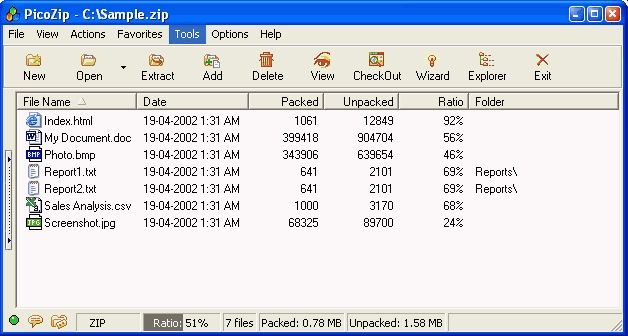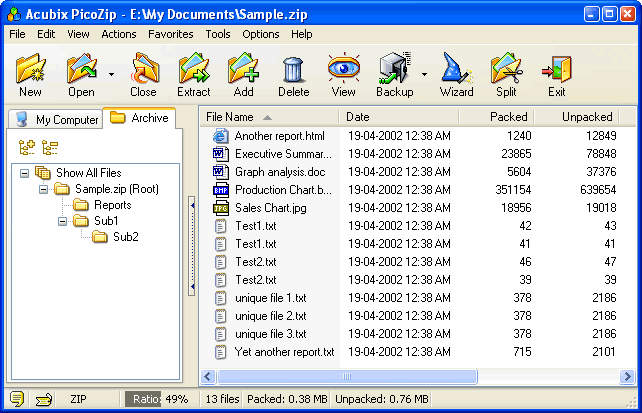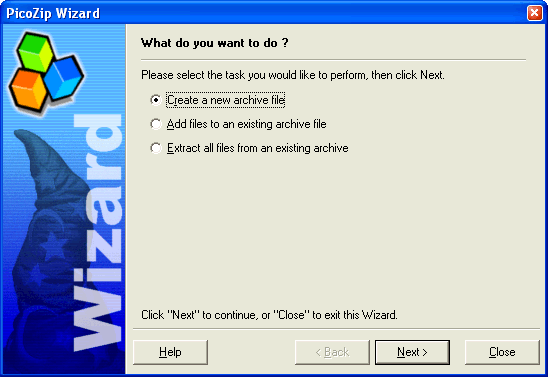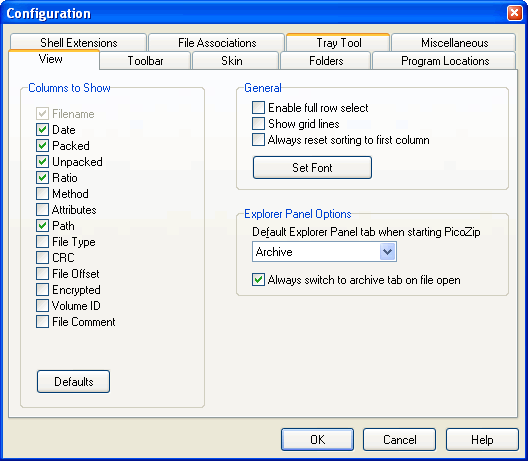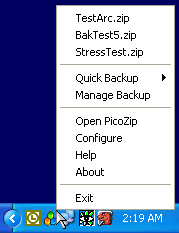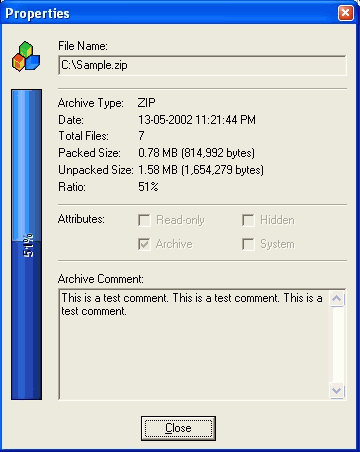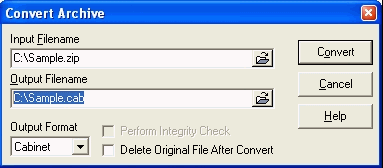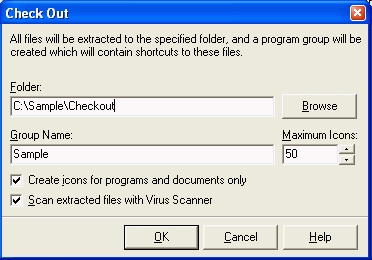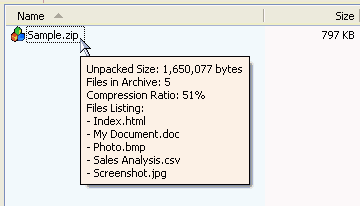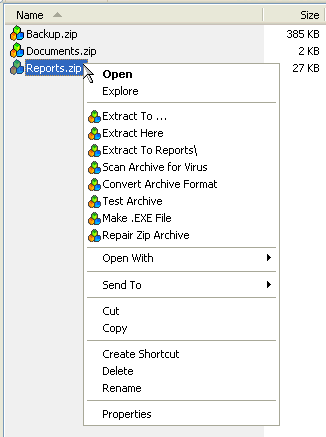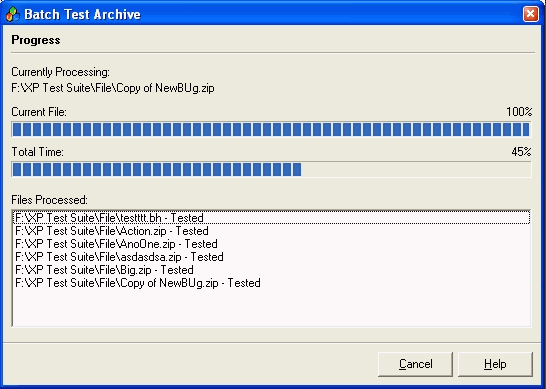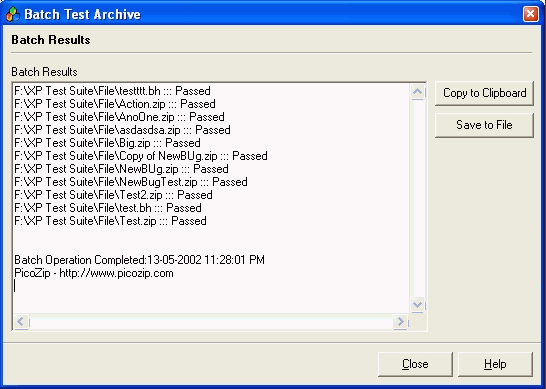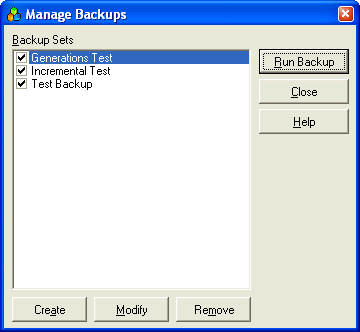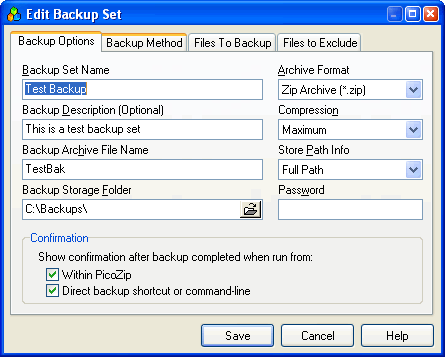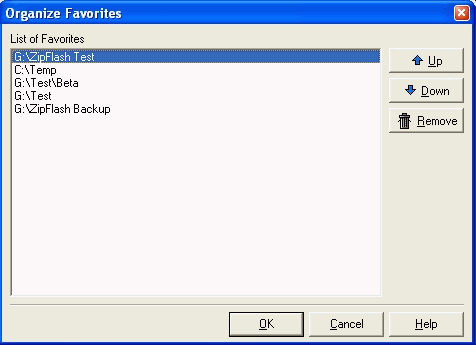You can view various screenshots of PicoZip below. Please be patient, as there are quite a few images to load.
PicoZip main window, shown here with an archive file open. Click here to view screenshots of all the menus in PicoZip.
PicoZip main window with the built-in explorer open. The PicoZip explorer allows you to browse your computer for archive files which you can double-click to open, or to view the folders within the currently opened archive.
PicoZip wizard assists you in common tasks if you are a new computer user.
PicoZip’s configuration dialog box allows you to customise PicoZip to your needs. Click here to see screenshots of ALL the configuration options in PicoZip.
PicoZip Tray Tool provides you quick access to common features, backups, and recently opened archives.
Archive file properties dialog box shows you more information about an archive.
Convert Archive Format dialog box. Converting an archive file from one format to another has never been so easy.
Easily check out an archive’s contents.
PicoZip allows you to view information about an archive by just moving your cursor over an archive file while in Windows Explorer. You do not even need to run PicoZip to see an archive’s content.
If you right-click an archive file while in Windows Explorer, you will see a few new menu items added by PicoZip that lets you perform various operations on that archive without leaving Windows Explorer. Click here to view screenshots of all PicoZip shell extensions.
Progress when batch testing many archive files. This dialog box is similar for other batch features.
Results of batch testing many archive files. This dialog box is similar for other batch features.
Manage backups easily. You can even run many backups in a single operation. Click here to view more screenshots of the backup feature.
Backup Sets are highly configurable. Click here to view more screenshots of the backup feature.
Once you have created a backup set, it takes just two mouse clicks to perform a backup.
Easily organize your favorite folders.
You can search for files within an archive using various criteria and wildcards.